What is OpenCut?
OpenCut is a free and open-source video editing application designed for modern creators who value privacy, speed, and freedom. Unlike commercial tools like CapCut or Filmora, OpenCut has no subscriptions, no watermarks, and no data tracking. It works across platforms including web, desktop, and mobile.
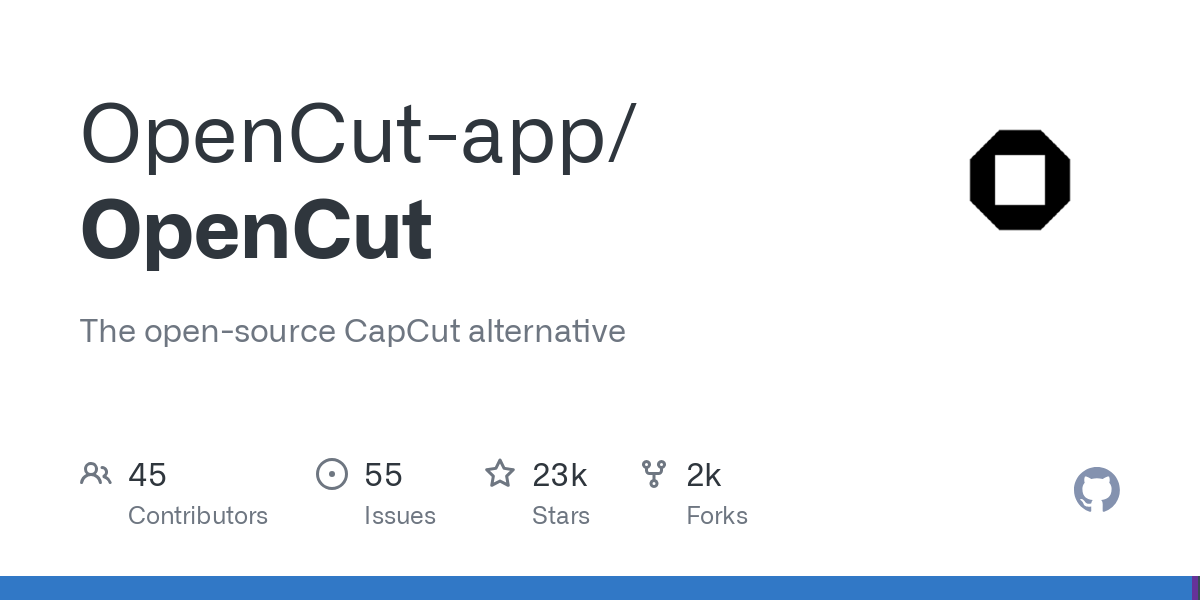
How to Use OpenCut
Why Choose OpenCut Over CapCut?
- Privacy-first: All your projects stay on your device, with no uploads to third-party servers.
- 100% Free: No paywalls, no hidden costs, and no ads.
- User-Friendly: Minimalist interface inspired by popular editors like CapCut.
- Open Source: Built and maintained by the community. Contributions are welcome.
- No Watermarks: Your videos stay clean and professional.
Key Features of OpenCut
- Timeline-based editing for precise control
- Multi-track video and audio support
- Real-time preview while editing
- Cross-platform compatibility (Web, Windows, macOS, Linux, Mobile)
- Export without any watermark or resolution limit
Getting Started with OpenCut: A Step-by-Step Guide
The video highlights that OpenCut is still in its early stages but offers a clear path to get started. Here’s how you can set up and explore OpenCut for yourself:
Prerequisites
Before you begin, ensure you have the following installed on your system:
- Bun: A fast, new JavaScript runtime.
- Docker and Docker Compose: Essential for running local database and Redis services.
- Node.js (version 18+): An alternative to Bun for installing dependencies (though Bun is recommended).
Setup and Local Development
Follow these steps to get OpenCut up and running on your local machine:
- Fork the Repository: Start by forking the official OpenCut GitHub repository.
- Clone Your Fork: Clone your forked repository to your local machine.
- Navigate to the Web App Directory:
cd apps/web - Install Dependencies: Use Bun to install all necessary project dependencies.
bun install - Start Database and Redis Services: From the project root, launch the required services using Docker Compose.
docker-compose up -d - Copy Environment Variables: Create a local environment file by copying the example.
- Unix/Linux/Mac:
cp .env.example .env.local - Windows Command Prompt:
copy .env.example .env.local - Windows PowerShell:
Copy-Item .env.example .env.local
- Unix/Linux/Mac:
- Configure Environment Variables: Open
.env.localand configure the following required variables. TheDATABASE_URLandUPSTASH_REDIS_REST_URL/TOKENshould match yourdocker-compose.yamlsettings. You’ll also need to generate a secureBETTER_AUTH_SECRET.# Database (matches docker-compose.yaml) DATABASE_URL="postgresql://opencut:opencutthegoat@localhost:5432/opencut" # Generate a secure secret for Better Auth BETTER_AUTH_SECRET="your-generated-secret-here" BETTER_AUTH_URL="http://localhost:3000" # Redis (matches docker-compose.yaml) UPSTASH_REDIS_REST_URL="http://localhost:8079" UPSTASH_REDIS_REST_TOKEN="example_token" # Development NODE_ENV="development" - Generate
BETTER_AUTH_SECRET:- Unix/Linux/Mac:
openssl rand -base64 32 - Windows PowerShell (simple method):
[System.Web.Security.Membership]::GeneratePassword(32, 0) - Cross-platform (using Node.js):
node -e "console.log(require('crypto').randomBytes(32).toString('base64'))" - Alternatively, use an online generator like https://generate-secret.vercel.app/32.
- Unix/Linux/Mac:
- Run Database Migrations: From inside
apps/web, apply database migrations.bun run db:migrate - Start the Development Server: Finally, launch the application.
bun run devThe application will then be available at
http://localhost:3000.
Editing Videos with OpenCut
Step 1: Import Media
Click on the Upload button to add your video, audio, or image files into the timeline. OpenCut supports drag-and-drop functionality.
Step 2: Arrange & Edit
Use the timeline to trim, split, and arrange media. Add text, transitions, and filters by selecting the corresponding tool from the toolbar.
Step 3: Preview in Real Time
The live preview panel lets you see your changes instantly. This ensures a smoother workflow and faster results.
Step 4: Export
Click Export when done. Choose your desired resolution (up to 4K supported) and format. Your project will be saved locally without watermarks.
Pros and Cons of OpenCut
| Pros | Cons |
|---|---|
| Free and open-source | Still under active development |
| No watermark or subscription | No official support yet |
| Modern interface and tools | Requires basic setup knowledge |
Who Should Use OpenCut?
OpenCut is ideal for:
- Creators who value privacy and open-source tools
- Developers looking to customize or contribute to a free video editor
- Anyone tired of subscriptions and watermarks
- Students and educators seeking lightweight, cross-platform editors
Conclusion
If you’re searching for a free, private, and highly customizable video editing tool, OpenCut is a worthy alternative to CapCut, especially for those comfortable with basic technical setup. It’s open-source, rapidly evolving, and ideal for creators who want full control over their editing environment.