CapCut vs. Canva: Design & Video Editing Compared
Are you trying to decide between CapCut and Canva for your content creation needs? Both tools are free, beginner-friendly, and offer powerful editing features—but they serve slightly different purposes. This article dives into the comparison of CapCut vs Canva to help you choose the right platform for your 2025 creative workflow.
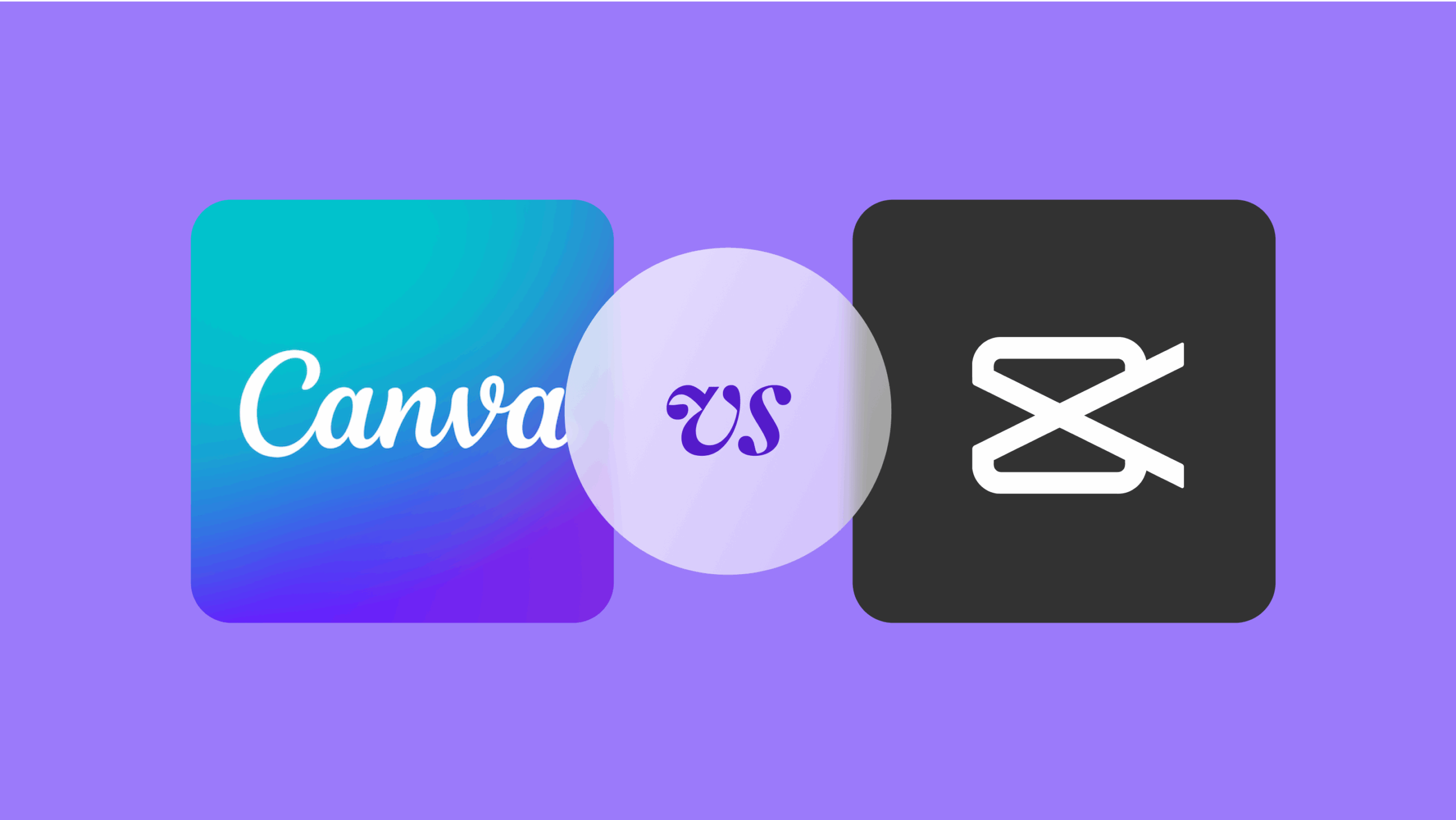
CapCut vs. Canva Design & Video Editing Compared
Overview of CapCut and Canva
| Feature | CapCut | Canva |
|---|---|---|
| Primary Focus | Video Editing | Graphic Design & Presentation |
| Best For | Short-form videos, TikTok, Reels | Marketing graphics, Slides, Branding |
| Platform | iOS, Android, PC, Online | Web, iOS, Android, Desktop App |
| Premium Plan | CapCut Pro | Canva Pro |
User Interface & Experience
CapCut offers a sleek video timeline, intuitive editing tools, and templates tailored for video-first creators. It’s optimized for vertical content and social media workflows.
Canva provides a drag-and-drop interface ideal for designing flyers, infographics, and even simple videos. It’s more design-centric than video-editing focused.
Video Editing Tools Comparison
- CapCut:
- Multi-layer timeline editing
- Text-to-speech, voice filters
- Green screen & keyframe animation
- Smart AI features (Auto-caption, AI style transfer)
- Canva:
- Basic timeline with trim/split
- Text animations & transitions
- Stock video library
- Limited audio editing
Templates & Content Creation
Canva dominates in terms of design templates. From resumes to YouTube thumbnails to Instagram posts, it offers thousands of ready-made layouts. CapCut, on the other hand, provides trendy video templates geared toward viral and aesthetic video edits.
Export Quality & Social Media Integration
- CapCut:
- Direct export to TikTok, Instagram
- High-quality video exports (4K supported)
- Canva:
- Export to MP4, GIF, or images
- Integrates with Facebook, Pinterest, LinkedIn
AI Tools: Who Wins?
CapCut leads with its growing list of AI-powered features like background removal in video, motion tracking, and automatic beat syncing. Canva is also integrating AI with tools like Magic Resize and AI text generation for content creators, but it’s less focused on dynamic video production.
Which One Should You Choose?
- Choose CapCut if:
- You create short videos for TikTok or YouTube Shorts
- You want advanced video editing with effects and transitions
- You prefer editing on mobile or need desktop-level tools for free
- Choose Canva if:
- You create static designs or presentations
- You manage branding, social posts, and client graphics
- You want to collaborate on multi-page designs
Can You Use Both Together?
Absolutely. Many content creators use Canva to create thumbnails, intros, or overlays, then edit the final video in CapCut. This combo delivers the best of both worlds—professional design with cinematic editing.