CapCut for PC: The Ultimate Guide to Desktop Video Editing
CapCut has taken the mobile video editing world by storm. But did you know that you can now use CapCut for PC and enjoy an enhanced editing experience on a larger screen? Whether you’re a content creator, student, or video enthusiast, this guide shows you how to edit with CapCut on desktop, and why it might be your new favorite tool.
Can You Use CapCut on PC?
Yes! ByteDance, the creators of CapCut, now offer both a web-based version and a dedicated desktop app for Windows and macOS. This means you can edit CapCut videos on a computer without relying solely on a smartphone.
How to Use CapCut in Your Browser
- Go to the official CapCut web editor: capcut.com
- Log in with your Google, TikTok, or email account
- Click “New Project” and start editing with drag-and-drop tools
- Save projects to the cloud or export locally in HD
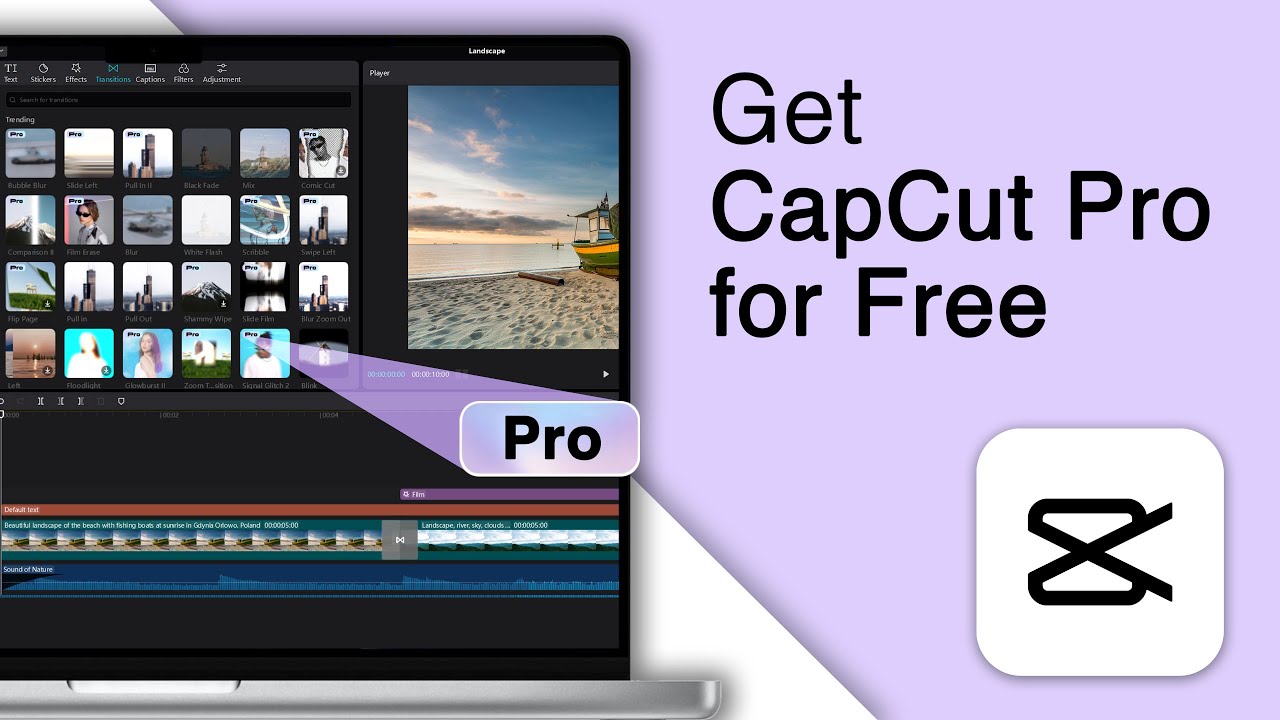
How to Get CapCut Pro for FREE
How to Download CapCut for PC
- Visit CapCut’s Tools page
- Select “Download for Windows” or “Download for macOS”
- Install the app on your desktop
- Launch and log in to sync projects across devices
Key Features of CapCut Desktop Editor
- Multi-track timeline with drag-and-drop precision
- Built-in templates for quick content creation
- HD/4K export options for high-quality output
- AI-powered tools: auto captions, background remover, etc.
- Access to music, sound effects, stickers, transitions
- Fast rendering with GPU acceleration on modern PCs
CapCut for PC vs Mobile App
| Feature | CapCut PC | CapCut Mobile |
|---|---|---|
| Platform | Windows / macOS | Android / iOS |
| Screen Size | Large workspace | Compact |
| Timeline | Multi-track | Single-track |
| Performance | Faster rendering | Mobile-optimized |
| AI Tools | Available | Available |
Minimum System Requirements
- Windows: Windows 10 or later, 8GB RAM, Intel i5 or higher
- macOS: macOS 10.15 (Catalina) or later, M1/M2 or Intel-based Mac
- GPU: Optional but recommended for faster export
Tips for Editing with CapCut on Desktop
- Use keyboard shortcuts for speed
- Organize clips into folders before importing
- Use the preview panel to test transitions and effects
- Export in 1080p for social media or 4K for YouTube
Why Choose CapCut for PC?
CapCut for PC gives you a professional video editing environment with tools that are usually only found in paid software. It’s ideal for YouTubers, marketers, educators, and anyone serious about content creation. The interface is clean, intuitive, and fully capable of producing studio-level results without the price tag.
Final Thoughts
Whether you’re creating content for social media, school, or business, CapCut for desktop empowers you to produce polished videos faster. With its growing feature set and cross-device compatibility, CapCut is becoming a serious competitor in the video editing space—even on PC.